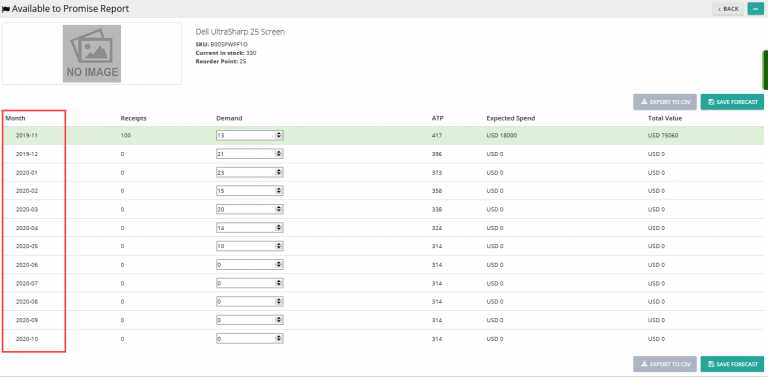Note: For up-to-date guides on using Delivrd, please refer to official Delivrd documentation.
In our last tutorial, we explained how you create replenishment (purchase) orders in Delivrd. We will now walk-through an example of a real replenishment order I created to order some products I sell on eBay.
I use various suppliers to source my products, but my favorite one is VolumeRate (from now on, referred as VR-VolumeRate). Products are not sold cheap there, but VR is a very reliable supplier, and more importantly, he ships his products well-packed, all products are labelled with both SKU number and a serial number barcode. And that’s awesome, because I don’t have to label each piece I buy. Here’s an example of those labels:
When we will walk-through receiving shipped products from a supplier, I will explain why these labels are so great, and actually worth the extra $$ I pay VR.
But first thing first, we need to create a new replenishment order. In the example to follow, I purchased 2 products: Glossy screen guards for iPhone 4 and protective back-cover for iPhone 5, totaling 45 pieces.
Here’s how the order details look on VR’s website:
Important things to notice are the Order # , in the top left corner of the screenshot, and the SKU numbers.
I will use VR Order # as reference order number in Delivrd, and any time I will need to lookup that order I will use the Order # as a search term.
SKU’s, as you might have notices so far, are very important in Delivrd,as they are used to uniquely identify products. When I created the two products in the order, I’ve used the SKU’s that VR uses. I could have basically used any unique number for an SKU, but since VR already manages SKUs, and even labels products with those SKUs, it makes sense to use VR’s.
This is the header information of this order, from the view replenishment order page:
The order # (230) is the order number that Delivrd has assigned to this order. The reference order number is VR’s order number. Total shipping costs for this order were $12.21. I estimated that the products would arrive mid-April, but that was just a guess.
The order lines for this order, and the total for this order, including shipping costs, are as follows:
Once the order have been created, you can change any details you want, including removing/adding new lines.
After all order lines have been added and changes completed, the replenishment order should be reviewed and released.
You can review the order in the view order page or in the edit order page, and release it by clicking on ‘Release’ from the Actions menu, in the top right-hand side of the page:
What happens next is, I usually wait a couple of days until VR ships the products. When that happens, I get a tracking number from VR. I then create an inbound shipment, to keep track of the order’s shipment.