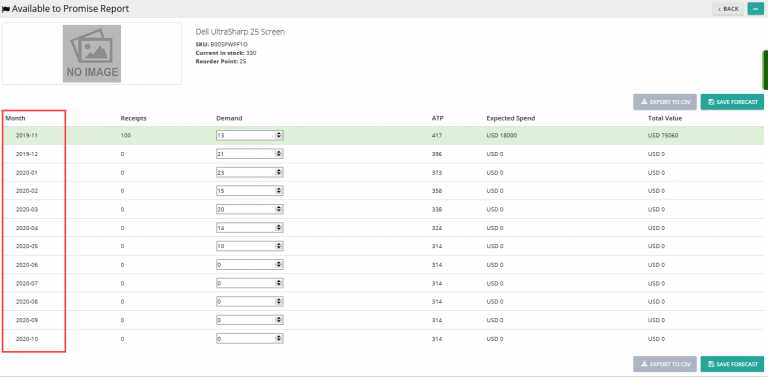Note: For up-to-date guides on using Delivrd, please refer to official Delivrd documentation.
This how-to guide explains how inventory is managed within Delivrd. Inventory management is one of Delivrd’s key features and as such, reflects upon all processes supported by Delivrd.
Inventory Types
There are two types of inventory in Delivrd: Regular and Damaged. They should reflect the actual condition of your products – Regular inventory can be used for order fulfillment, while damaged products should be sent to your supplier for repair/replacement, or thrown away.
Inventory in Inbound Processing
Inbound processing starts with a replenishment (purchase) order, where you order products from your suppliers. You can receive the products from that order directly, or you could create a shipment, and then receive the products through that shipment.
When you receive the ordered products, you can examine the quality of each piece and based on its quality receive it as regular inventory or damaged inventory.
Either way, when you receive products, stock level are increased by the quantity that was received.
Inventory in Outbound Processing
When you pick, pack and ship products to fulfill your customer orders, inventory levels are decreased according to the quantity that was shipped.
You can only ship regular inventory, not damaged inventory.
Availability Check for Customer Orders
Whenever a new customer order is created in Delivrd, a check is performed to ensure that you have enough available stock to fulfill your customer order (or orders).
Usually, you would import several orders together, and Delivrd will calculate the quantity required to fulfill all these orders, and if an inventory shortage was identified, it will mark these orders:
For each order, you can view order quantity, total required quantity for each order line product (taking into account all open orders), and the actual available quantity:
Returns
There are two types of returns in Delivrd: return to supplier and return from a customer.
Return to Supplier
You can create a return order to your supplier. You can return either regular inventory (if, for example, the supplier sent you a larger quantity than was agreed), or damaged inventory.
Returning products to a supplier decreases inventory levels according to the quantities in the return order.
Return from Customer
For various reasons, customers return products. Here two, you can either receive the returned products to Regular Inventory or to Damaged Inventory.
Inventory Count
You can use Delivrd’s Inventory Count feature to update your inventory levels to reflect actual inventory quantity. Due to many reasons, over time, the inventory quantities updated in Delivrd might differ from actual quantities. If that happens,you can count the products and update the actual quantities in Delivrd.
Serial Number and Inventory Management
Using serial number management in Delivrd provides an increased level of inventory control, as inventory is managed at the piece level (each piece is uniquely identified), as oppose to at the product level.
The Serial Number Management how-to guide explains how that works.
Inventory Management of Packing Materials
Another one of Delivrd’s unique features is packaging materials management. Since packaging materials (bubble padded envelopes, poly mailer, carton boxes etc.) are represented in Delivrd’s with their own product, inventory for these materials can be managed just like any other product.
Example: product for packaging material Padded Envelope. Available inventory quantity: 97
You can use replenishment orders to order the packaging materials from your suppliers, and you should receive your packaging materials to stock, just like you order any other product.
You can also update the inventory quantity of these material by using Delivrd’s count function.
Additionally, every shipment you create from a customer order, has a packaging material assigned to it. When shipping is completed, inventory levels of the packaging material is decreased, based on the quantity that was used for packing the shipped products.
Example: this order has one line of the product ordered (line no. 10), and another line (line no. 9999), detailing the packaging material used, and the quantity that will be used for packing this order.
Safety Stock
When creating a new product in Delivrd, you have to enter a safety stock quantity. When inventory levels fall below the safety stock quantity, quantities in the Inventory list page turn red. You then need to replenish your inventory (usually in the form of a replenishment order from your supplier).
Negative Stock
Delivrd allows your inventory level to go negative (meaning, inventory quantity can be less than 0). Negative stock can only occur if you have not managed your inventory properly. For example, if you received to stock 3 pieces but you actually got 5 pieces from your supplier, when you ship the forth (4) piece, Delivrd will show a negative stock of 1 piece (-1).
If you have negative stock, you should immediately count your inventory so that Delivrd reflects the actual product quantities you have on hand.
Product Transactions History
A powerful tool to analyze your stock situation is the product history vector. Every inventory transaction (goods receipt, ship to customer, inventory count, return) is presented with its date, quantity and impact on overall inventory. The column Cum. Qty shows how inventory has changed over time with respect to each transaction.
Inventory Chart
The inventory chart provide a visual representation of your stock situation over time, compared to safety stock levels.
Inventory List
This page lists all products, regular inventory and damaged inventory quantities, and the replenishment quantity – this quantity is the quantity that was ordered from suppliers but was not received yet (meaning it is either awaiting shipment from the supplier or was already shipped and it is on its way).
In Inventory list, if inventory quantity is below safety stock levels, quantity will be shown in red.