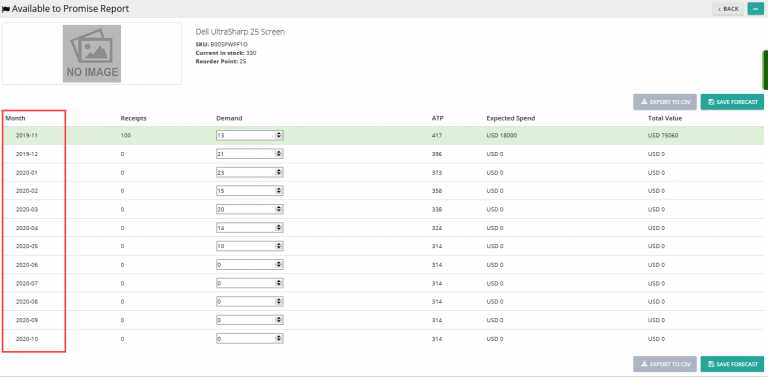Note: For up-to-date guides on using Delivrd, please refer to official Delivrd documentation.
One of the most requested features to be added to Delivrd is now available – multi location inventory management.
An inventory location describes a place where inventory is physically stored and managed (received, counted, issues, sold, scrapped etc.). For larger operations, an inventory location can be a warehouse or a distribution center. For smaller operations, an inventory location can be a room or even a shelf.
You can also choose create 2 or more inventory locations to describe a single physical location – perhaps because of different storage conditions, the type of products stored in each location, etc.
Setting up multi inventory locations
By default, all registered Delivrd users are assigned to their own Default inventory location. Since many users do not need support for multi locations and in order to keep Delivrd as simple as possible, this default location is hidden, and all inventory transactions are assigned to this location.
If you want to manage your inventory at multiple locations, you need to activate this feature.
Activating multi location inventory management
Go to your settings (at the top-right hand part of each page).
Check the ‘Multiple inventory locations?’ check box. Once checked, multi location inventory is enabled.
When you go to the Inventory list page, new options are now available, and each inventory record is displayed with its relevant location:
New options available for multi location inventory management:
Add location – use this option to create new inventory locations.
Add inventory record – use this option to create an inventory record for a specific product in a specific inventory location.
Import inventory data – use this option to import your inventory data from a text file.
As explained before, a Default location is created and assigned automatically to any product you create, so all your current inventory records have the Default location assigned.
In the next part, we will explain how to create or update existing inventory locations, how to maintain inventory records, and how to import inventory data to easily update Delivrd’s inventory levels.