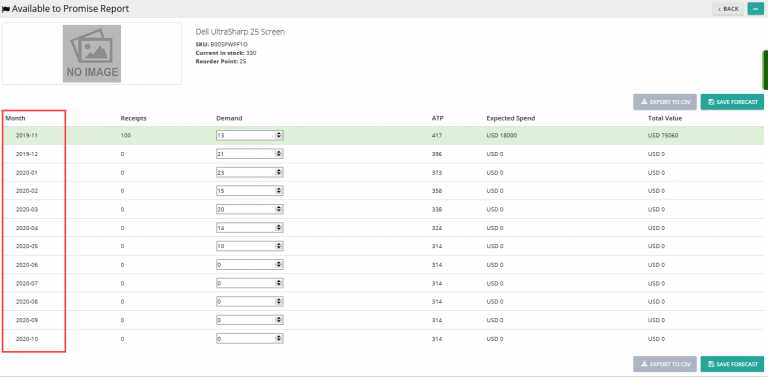Note: For up-to-date guides on using Delivrd, please refer to official Delivrd documentation.
This is the last part of our multi location inventory management series. We’ve covered initial setup , locations setup and carrying out inventory transactions: with orders or without orders.
This last part will explain Delivrd’s transaction history – a powerful tool to analyze historic inventory transactions for each inventory location.
Inventory Transaction History
Here’s an example of our kitchen buzzer timer’s inventory transactions:
Main data fields displayed in the transaction history:
(Transaction) Type – type of inventory transactions. Possible values are: Initial Inventory Count, Inventory Count, Replenishment Order, Customer Order. Each transaction type has a different effect on inventory quantities (explained later)
Order Number – if the transaction was related to an order – either a replenishment (purchase) order or a customer order – the relevant order number is displayed, with a link to the order details.
Location – the inventory location where the transaction was carried out.
Quantity – the transaction’s quantity. for example, the number of pieces that were received from a supplier through an order or were issued from stock.
In an inventory count transaction, the quantity displays the actual quantity that was counted.
Inv. Change – the effect in terms of inventory quantity the transaction had. When inventory is issued (for example, for customer order) inventory is reduced, so the Inv. Change field has a – (minus) sign next to it. When inventory is received, quantity increases.
In an inventory count transaction, the inventory change displays the difference between the quantity before the count and the quantity after the count. So if inventory quantity was 5 before an inventory count, and it is 8 after the count (because there were physically 8 pieces counted), the inventory change would be 8 – 5 = 3.
Cum Qty (cumulative quantity) – This is the inventory quantity once the transaction has been completed. It describes the actual quantity progress over time.
In the example above, after the product has been created in Delivrd, inventory count was carried out in 3 inventory locations: ‘Default’, ‘North’ and ‘South’. The cumulative quantity (Cum Qty) once the inventory counts were completed is 20, which is the sum of all previous transactions.
Then, various inventory transactions (both issue and receive) were carried out. The cumulative quantity is adjusted according to each transaction type and quantity.
Let’s examine the following transactions (marked with a red rectangle)
3 pieces were transferred from ‘North’ inventory location to ‘South’, so two transaction were created – one of them has a negative (marked with a minus) inventory change from North, and a complement positive transaction in the ‘South’ location. The total inventory after this two transactions remained the same (26) because the same quantity was issued and received.
You can also view a chart of a product’s inventory quantity over time (plotted based on the ‘Cum Qty’ field)