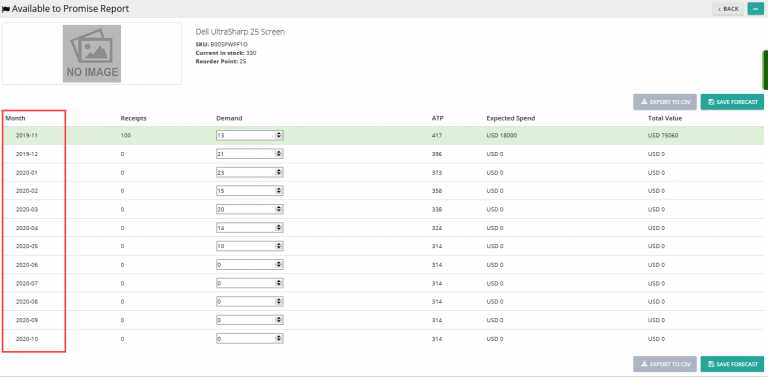With Delivrd inventory management software, you can quickly update inventory for a specific product. To do it, open the Inventory List page under Products & Inventory and scan the barcode of the product on this page. If you don’t have a barcode scanner, you can manually enter the SKU, EAN, or UPC of the product in the field above the inventory list, and then click Search.
If the system finds a result, you can directly receive or issue 1 piece from inventory, or choose to receive or issue any quantity you want. You can do this with the four buttons in the Inventory Transactions column: +1, -1, Receive, or Issue.
Click the corresponding button to open a window where you can enter the transaction details. For the Receive and Issue transactions, you can enter any value in the quantity field, whereas for the +1 and -1 transactions, this field is not available for editing, as quantity of transaction is 1.
As always, any inventory transaction you enter into Delivrd will be displayed in the Inventory Transaction History