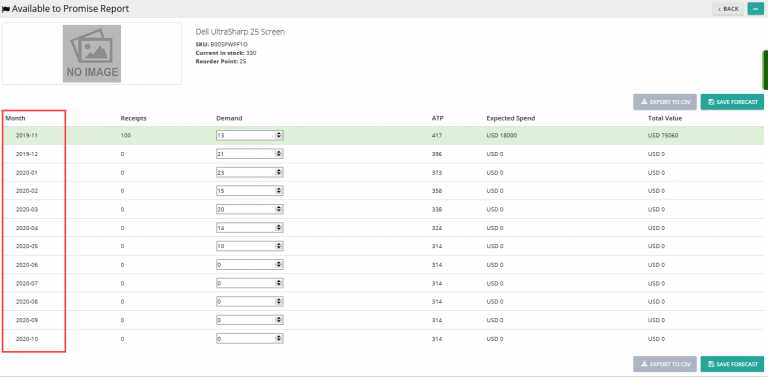To assign products to suppliers in Delivrd inventory management software, do the following:
- In the navigation bar on the left, click either Products & Inventory > Products or Partners > Suppliers.
- In the upper-right corner of the Products List or Suppliers page, click Actions > Products – Supplier Assignment.
- In the upper-right corner of the Product-Supplier Assignment page that opens, click New Product-Supplier.
- In the form that opens, select the product and supplier that you are going to connect. You can also optionally add the price you buy this product from the specified supplier, and select the status of assignment – either Active or Inactive.
- When ready, click Save.
The system will reflect the product-supplier assignment in the inventory list by adding the Supplier column to the page where the product record is located.

The product price will be copied to replenishment order lines that you will create with this supplier and product combination, and the system will send inventory alerts to the supplier regarding their own products – more on inventory alerts coming soon.