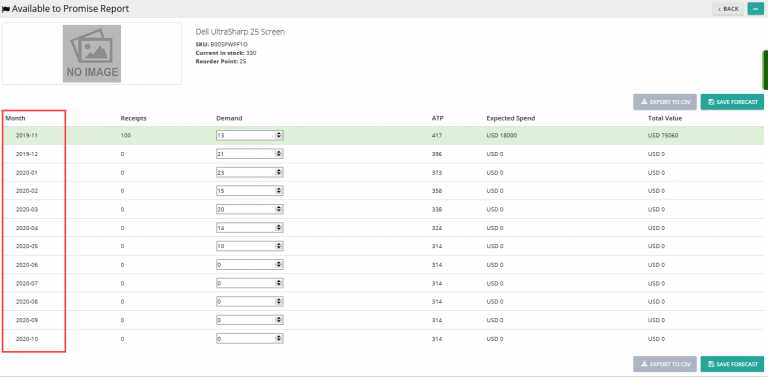Delivrd inventory management software now has a feature of sending emails with inventory alerts. To set up this feature, go to Settings and make one of the following choices in the Inventory Alert drop-down list:
- Don’t send any alerts: This is a default option that does not allow to send the inventory alerts.
- Send only low inventory alerts: Choose this option to send the alerts when the inventory quantity is below the reorder point or safety stock.
- Send list of all inventory: Choose this option to send inventory reports for all products, regardless if the inventory quantity is below the reorder point or safety stock.
If you assigned any products to suppliers, then it is also possible to send the inventory alerts to those suppliers. To do so, just specify the email address when creating or editing a supplier record. It is possible to add multiple email addresses for a single supplier, by separating each email with a comma (,)
To send the inventory alerts, to your own email and to your suppliers, go to the Inventory List page, and from the Actions menu, select ‘Send Inventory Alerts’: