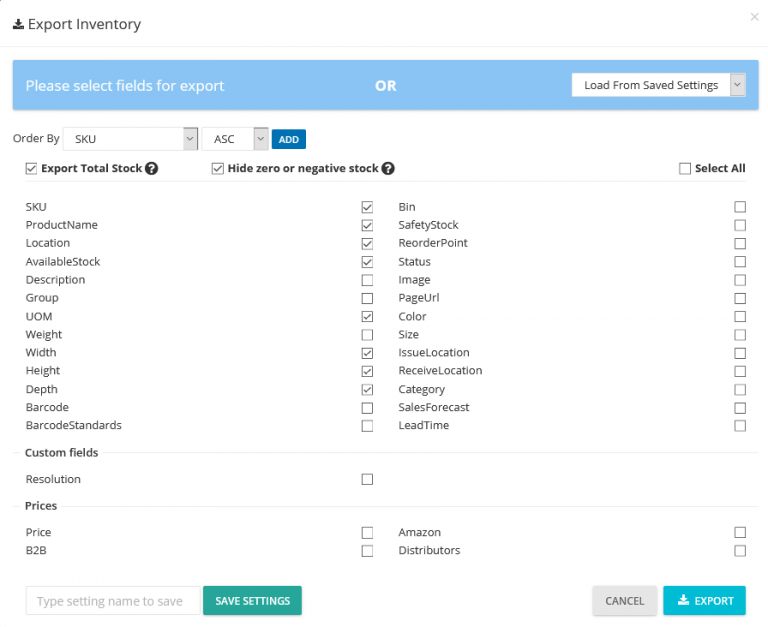If you have many transactions and want to locate a specific one in transaction history, there’s no need to scroll the history for hours. Now Delivrd makes it possible to filter the transaction history by date. This function is available both for all products and for each single product.
To view transaction history for all products:
- In the navigation pane, click Inventory.
- In the upper-right corner of the Inventory List page, hover over the … button and select Inventory Transactions Report.

3. At the top of the transactions list that appears, enter the required date range in the corresponding field. By default, it’s set to 14 days. You can set the default number of days in System Settings.


To view transaction history for a single product:
- In the navigation pane, click Products.
- Locate the required product and click the … button under Actions.
- Select Transaction History.

4. At the top of the transactions list that appears, enter the required date range in the corresponding field. By default, there is no date limit.