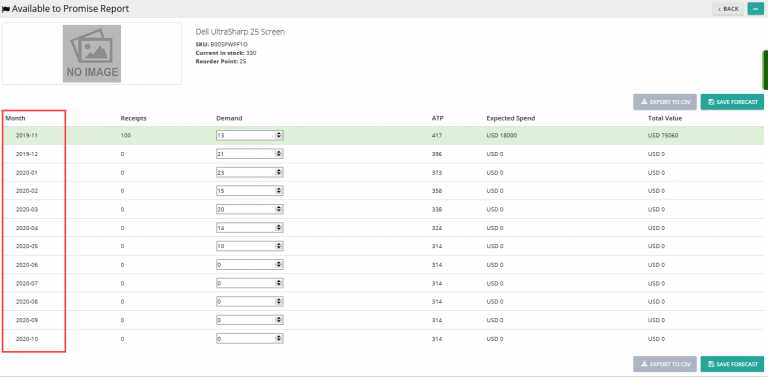Note: For up-to-date guides on using Delivrd, please refer to official Delivrd documentation.
This post will demonstrate how to add a new product to Delivrd, the free order fulfillment & inventory management solution. I will use one of the products I sell, a leather case for iPhones, to walk you through the details of adding a new product.
This is the product, you will notice two important numbers: it’s the SKU of the product, and the serial number of this specific piece:
SKU – The SKU (359913) was created by my supplier,called Volumerate. They use SKU’s for their own purposes, and for me, it makes sense to use their number, because they put a label on each product they send with the SKU which makes it easier for me to manage inventory for these product.
Serial number – Again, my supplier uses serial numbers to manage their inventory, and since Delivrd supports serial numbers, it makes sense to use my suppliers’ serial numbers, in this case, the serial number of this piece is 52733381. The best thing about the serial number is that is has a barcode containing the serial number on that label, and it is very useful as I will explain in future posts in many processes – receiving the goods from the supplier, managing inventory and fullfling customer orders.
Adding the product to Delivrd
After logging in to Delivrd, I choose ‘Product’ and the ‘Products’ again from the left menu. A list of all products appear. I click on the ‘New Product’ button and then starting to add the product’s details.
Important: before I add a new product I want to make sure I did not already add it. To do that, I will search for the product’s SKU, as each product in Delivrd must have a unique SKU. In the products list page, I enter the SKU number, 359913 and click the Search button on the right side of the table:
I get 0 results, which indicates I have not previously created this product in Delivrd:
You can also search for products by product name, if you wish.
General tab
Name – Product names can be up to 30 characters long. That’s not much, so think carefully how you want to name the product. You can always change the name later, though. I chose to name the product: Leather Case Pouch iPn 6/5/5S
Description – For the long name of the product, I use the name used by my supplier: Personalized Envelope Style Protective PU Leather Case Pouch for IPHONE 6 / 5 / 5S – Brown
Category – I select Electronic Accessories, it’s up to you to decide which category best categorizes your product.
The category you choose is also printed on the shipping label, since many export (and import) authorities requires that you specify what type of product you are shipping overseas.
SKU – I just input the SKU that’s on the label of the product sent from my supplier.
Price – This is the value of the product, in this case, I use the price I bought it for, which is 4.25$
Now I move on to to the next tab:
Dimension
The most important information you need to provide here is weight. When the packing processes is completed in Delivrd, we weigh the package (packing material + packed products according to customer order), and we compare the weight of the package to the weight of the products maintained in the Weight field. We do this to discover, before actual shipping, if a mistake was made in the packing process.
Usually you will be able to know what is the weight of a product from looking at the product’s page in your supplier’s website, but the best way to get the weight is to actually weigh the product in your own scale, the one you will later use in the packing process.
As you can see from the image below, the iPhone leather case weighs 26 grams (that’s 0.026KG), as indicated by my Dymo scales
You can also maintain other product dimensions such as Height,Width and Depth. These dimensions currently do not influence any Delivrd process.
URL
We will now update two URLs – one for an image of the product, and the other of the product’s page URL.
The image URL is very important, as this image is displayed throughout Delivrd, in many screens and in many processes. Seeing is believing, and I believe that displaying the image whenever relevant will help you make fewer order fulfillment mistakes.
Currently, we do not support upload of your product images to Delivrd, but you can use any URL (for example, images of your product form eBay, Amazon, or own e-commerce website). You can also use free services that allow you to upload images and then share the image’s URL, such as TinyPic or any other service you want to use.
The page URL is there for reference, so you can easily access, from within Delivrd, your product’s page. I chose to update the product’s URL page of my supplier, Volumerate.
Logistics
Several product details which are related to the logistics processes supported by Delivrd are grouped into the logistics tab.
Delivrd makes heavy use of barcodes, as we believe it’s the easiest, cheapest and most reliable method to efficiently manage order fulfillment processes. And we rely on existing barcodes whenevr possible (as oppose to having to print barcode labels on our own, although Delivrd supports barcode label printing).
There are several existing barcode standards, such as ISBN for books, and EAN or UPC for other products. Whenever possible, it’s best to rely on these systems to identify products.
Here’s are some examples of different barcodes used in different products (I don’t sell any of these, BTW, it’s just an example):
If your product already has a barcode in use (a book, or any product with ENA/UPC code), use that barcode number as your SKU.
For this particular product, I do not have any EAN/UPC/ISBN barcode, so I leave the fields Barcode System & Barcode Number blank.
Safety Stock is an important parameter for anyone looking for proper inventory management. The safety stock is the minimum amount of stock you have before you need to replenish your stock (from your supplier). Whenever inventory levels fall below the safety stock, inventory will be displayed in red in your Delivrd inventory list (see two products, Digital LCD Kitchen Buzzer & Protective PC iphone 6 white with stock below safety levels):
You can leave the safety stock field empty, in that case , no indication will be given as to low stock levels.
Bin Number is also useful for correct inventory management. You should mark the shelves (or boxes) you use to keep your stock with numbers, so it’s easy to find products when you need to pick, pack & ship. You can use simple bin numbers such as 100,101,102,103 or use whatever conversion works for you. The bin number is printed on Delivrd’s picking slip.
Packaging
Packaging materials management is often an overlooked aspect of order fulfillment. Delivrd manages several aspects of packaging material, with the most important one being managing inventory levels, to make sure you never run out of packaging material, and also helping you source packaging material early enough so you can cut on costs.
For each product you sell, you need to define its packaging material. That means that you have to create a separate product for packaging material.
I currently use mostly standard bubble mailers, but also large mailer bags. I’ve created products in Delivrd for these materials, and now, whenver I create a new product, I select which packaing material I use for pack the product.
My iPhone leather case is packed in standard bubble mailers, so for Packaging Material I select ‘Padded Bubble Envelope’.
I can also input packing instructions, they will be displayed in the packing screen. You can update any info there (such as ‘On the back of the package attach a return address label. On the front of the package, attach the shipment label‘).
The ‘Consumed on Shipping’ checkbox is used to identify packaging materials. Since the product I’m creating is not a packaging material, I don’t check it.
Attributes
In Delivrd, Attributes are used to allow product variant management. The best examples of variant configuration are in shoes & clothes, for example. You have a single product, such as a men’s T shirt, but you sell different variants of the same shirt – different colors & sizes. You can use attributes to define these variants. We will write a different guide on how to set up variants in Delivrd, but for now, just know that you can define and select any type of color or size you use.
For the leather iPhone case I do not need to use variants since I only sell one ‘model’ – brown, so I just leave color and size empty.
That’s it, the product is well defined in Delivrd. Since I’ve just created the product, I can do two things:
1. If I already have the product in stock, I can do an inventory count and let Delivrd know how many pieces are in stock.
2. If it has just arrived from my supplier, or if I ordered it from my supplier and didn’t receive it yet, I need to create a replenishment order for it. Once it arrive, I will receive the products to stock. On how to create a replenishment order and do a goods receipt. in the next guide.