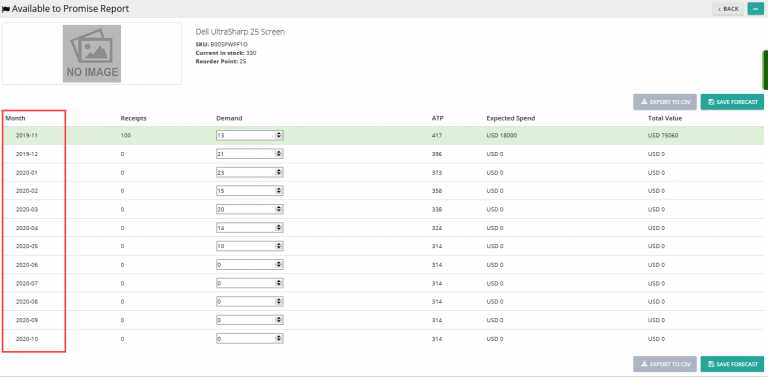Note: For up-to-date guides on using Delivrd, please refer to official Delivrd documentation.
This post will provide an overview of the different steps involved in completing a customer order – from order creation, to order validation, to picking,packing and shipping.
Since Delivrd functions as an order fulfillment and inventory management software, customer orders are usually generated in systems external to Delivrd.
For example, if you are an eBay seller using Delivrd for order fulfillment & inventory management, your customers orders are initially created in eBay. If you own a large eCommerce website and use Magento as your eCommerce solution, your customers orders are initially created in Magento.
So the first thing to keep in mind is that Delivrd is not your shopping-cart front end, but is designed to process customer orders created by other systems, be it ecommerce solutions, ERP or CRM systems.
There are several ways to create customer orders in Delivrd – manually (possible, but not recommended), import from a text file which contains customer order data exported from your backend system (e.g. ecommerce system), and for eBay sellers’ we have developed an import tool that automatically imports eBay orders into Delivrd.
No matter which method was used to create customers orders, the following steps are part of these orders’ fulfillment process:
1. Review – once orders have been created/imported, you must first review the orders. The purpose of the review step is to minimize shipping errors.
You can review orders one-by-one, but a better solutions Delivrd offers is the review page, which lists all open orders (meaning, all orders that were not released yet), and indicated problems the orders might have, such as order line items without products, orders without packaging materials, stock availability issues, and a basic, yet powerful, address validation indication.
Screenshot: Open orders review page
2. Fix errors – if any issues were identified in the Review steps, orders must be corrected – be it a wrong address, a missing packaging material, or any other issue. Fixing this errors will minimize shipping errors and customer returns.
Screenshot: Fix errors in edit order page
3. Release – in order to be able to further process an order in Delivrd, it must be released. Once it is released, you can create a shipment based on the order, and start the pick, pack & ship activities in Delivrd.
Screenshot: Release order
4. Create shipment for order or create picking wave – in Delivrd, to fulfill a customer order, you need to created an outbound shipment. This shipment is used to collect relevant data such tracking number of the package sent to the customer, the package weight and the courier used to ship this order.
A shipment can be created manually by you, or it can be created automatically using barcode scanning of a tracking number, if you use Waves for pick, pack & ship (more on that later).
5. Pick & Pack – Picking & packing in Delivrd describes the process of picking the product ordered by the customer, and packing it using some form of a packaging material (padded envelope, poly mailer, carton box etc.). In Delivrd, these steps are performed using barcode scanning of a product’s SKU, serial number, or EAN/ISBN number, to minimize costly order fulfillment errors.
Screenshot: Packing using Wave
6.Print shipping label & packing slip – once packing of a customer order is completed, you can print a shipping label with all relevant info (exact address, weight, value, type of products packed etc.). If you want, you can also print a packing slip which described which products and how many of each have been packed.
Shipping label example:
7. Confirm shipment – once a shipment has been shipped (e.g., was submitted by you to the post office or to your preferred courier), a shipment is completed. The customer order is marked as shipped and the order fulfillment process is completed.