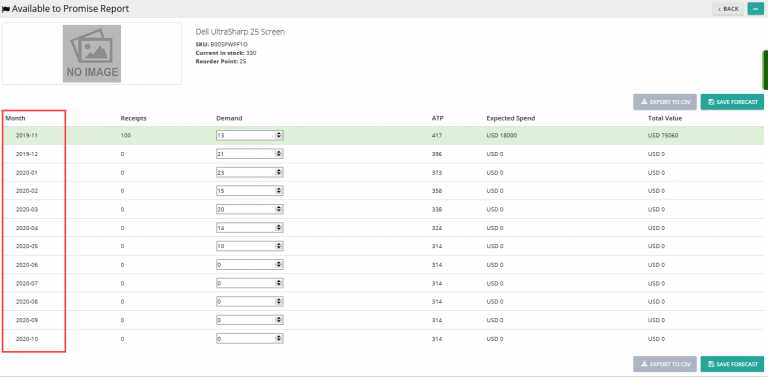Note: For up-to-date guides on using Delivrd, please refer to official Delivrd documentation.
This how-to guide explains how to perform packing & shipping when using Delivrd’s Wave functionality. A short reminder – a Wave is a group of customer orders you fulfill together, as a batch.
Delivrd’s Wave packing functionality is one of its most unique features among inventory management and order fulfillments solutions. It walks you through the actual, physical process of packing your products as part of fulfilling your customers orders. It’s a ‘keyboard-free’ process, where you do not input the information but rather scan it using a barcode scanner and barcode labels.
Not having to input information using your keyboard minimizes mistakes and makes the actual process of packing a lot more efficient and reliable.
Let’s first look at the Wave Packing page and it’s different elements:
The screen is made up of several parts:
Top Part:
Packed Lines: Shows how many order lines need to be packed in this wave, and how many lines have already been packed.
Current Shipment No.: Show the tracking number of the current shipment.
Last Shipment No.: Show the tracking number of the previous shipment.
Central Part:
Product to pack: Shows information about the product you need to pack, and an image of the product. Seeing is Believing!
Packing Material: Shows information about the packaging material required to pack the order lines’ product you need to pack, and an image of the packing material.
Order Line Status: Shows various information on the status of the current packed line, such as order number, quantity to pack for this order line and quantity that was already packed etc. It also shows you the status of the different steps of the order line: pick, pack and weight.
The bottom part of the page is made up of two input lines. The lines vary in usage, depending on the step of the process.
Step 1: Pack order products to shipment
When you first start packing an order, you first need to scan the tracking number of the shipment, and then scan the products barcode.
In Delivrd, A single shipment equals a single customer order, so if a customer order has two order lines, 1 piece of product A and 2 pieces of product B, you will scan the same shipment 3 times, one for each piece, and you will scan each piece once, before you physically place it inside the packaging material (a carton box, a poly mailer or a padded envelope).
So the scanning sequence is :
Tracking Number, barcode of product A
Tracking Number, barcode of product B
Tracking number, barcode of product B
You must scan a tracking number because Delivrd needs a away to uniquely identify the current shipment. If you do not use tracked shipment, you can use Delivrd to print random tracking numbers. These numbers will only be used by Delivrd, not by your courier.
When you scan a product’s barcode, you can either scan a barcode with the product’s SKU, a serial number of that product, or the product’s EAN/UPC/ISBN number.
Whenever you scan a barcode of a product, inventory of this product is updated – a single piece is subtracted from inventory. Also, inventory of packaging materials is adjusted based on their actual usage in the packing process.
Step 2: Weighing the shipment
Once you have completed packing a shipment (e.g., you’ve placed all ordered quantities into a packaging material), you now need to weigh the package. You need to use an weight scale to know the actual weight of the package.
Weighing in Delivrd servers two purposes:
1. Shipment (=package) weight is printed on the shipment label.
2. The weight is used as a control measure to make sure no packing mistakes have been made.
Here’s how this control is achieved:
When products are created in Delivrd, their weight has to be provided by you. Once a shipment was fully packed, Delivrd calculates the expected weight of the package, by combining the weight of all the products + the weight of the packaging material used for packing.
This expected weight is compared to the actual weight reported by the user. If the weights are different, it is very likely that a packing error has occurred!
We recommended that you do not seal and tape the package until the weighing step is complete, so that if a possible packing mistake has been identified, you can easily view the packages content and if required, repack the shipment.
Hopefully the following video will make the process more clear.
Video tutorial – packing Waves in Delivrd
To summzarize, the advantages of using Devlird’s Wave packing vs. packing single orders one-by one:
- Grouping orders together makes picking of products + packaging materials more efficient
- Visually presenting products to pack and packaging materials minimizes packing errors and makes the process more reliable
- Barcode scanning minimizes packing errors and makes process more efficient
- Weighing control identifies packing mistakes before actual shipment
- Printing shipping labels and packing slips minimizes shipping errors
- Automatic update of inventory levels, based on barcode scanning, make for a more accurate inventory management of both products and packaging materials.
We will provide you with more video demos that will further demonstrate the power of Delivrd’s Wave Packing & Shipping.