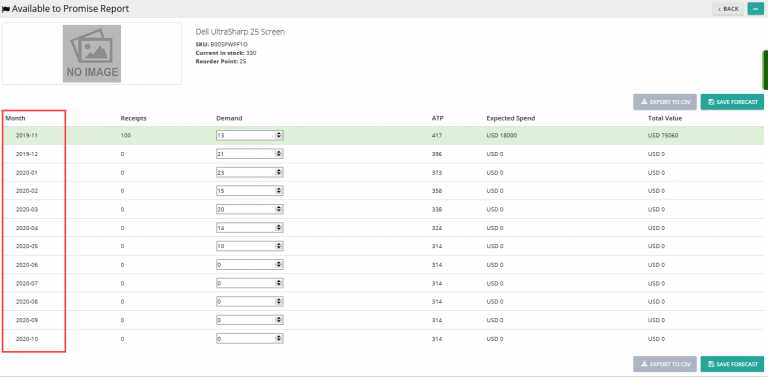Note: For up-to-date guides on using Delivrd, please refer to official Delivrd documentation.
This how-to guide explain which personalization settings are available in Delivrd. Setting these settings allows you to customize Delivrd to best fir your own processes.
When you first log-in into Delivrd, you should immediately set your personal settings. These setting will set the behavior of Delivrd in certain processes, and it’s very important that this behavior will match your needs.
To access your Delivrd settings, go to the top-right hand of any page, click on the ‘Hello, username’ link, and in the dropdown menu, select \My Profile’ or ‘Settings’:
There are two groups of settings you need to set:
My Profile – Here you need to set your full address details. Whenever you create a replenishment (purchase) order, this address is set as the ‘ship to’ address, and if you send this order to your supplier, your address will appear as the ship-tp address.
Screenshot: Setting address page
Screenshot: Your address in a replenishment (purchase) order form
Settings – These are general systems which allow you to decide how Delivrd should behave in certain situation:
Print Weight – Should the weight of a package be printed on the shipping label?
Print Price – Should the price of all products in a shipment be printed on the shipping label?
Page URL for 2d barcode – which URL should the 2d barcode in the shipping label include?
Screenshot : Shipping label
Show Variants – When you create products in Delivrd, you can set two ‘variant’ attributes: color and size. The ‘Show Variant’ setting determines if the various pages (product list, inventory list, wave packing) should display color an size values for each product.
If this setting is not checked, color and size will not appear in the product list page, in inventory list page etc. If it is checked, color and size will be displayed.
Screenshot: Show Variants setting off (no color or size shown)
Screenshot: Show Variants setting on
Currency: Which currency should be shown next to amount of money.
Delivrd does not support multi currency!!! The currency settings is for display only. If you start off with USD, for example, and then change to Euro, Delivrd does not know anything about exchange rates and will not convert between the two currencies!! In that case, if an order value is 10$ and you change the currency to Euro, the order value will be 10€
Screenshot: Currency in a replenishment order
Measuring System: Should the metric system be used to display dimensions (weight, height etc), or should the US system be used.
Screenshot: Product dimensions in the metric system
Remember to set these settings as soon as you first sign in into Delivrd. We plan to add many more settings to make customizing Delivrd more powerful.